Online Tinnitus Support Group FAQs
We want you to have a positive experience of our Online Tinnitus Support Groups. The information below is compiled from real feedback and will be added to as new questions arise.
Short answer: They are organised and run directly by Tinnitus UK
Face-to-face or regional tinnitus support groups are run independently of Tinnitus UK. They may be run by your local audiology department, another sensory support charity, or an individual with tinnitus who wanted to set up a local group. By registering with Tinnitus UK, these groups agree to adhere to our Code of Ethics and receive support from us in the form of publicity, networking, and training.
The online support groups listed on the Tinnitus UK website are administered directly by staff and volunteers of Tinnitus UK.
We want to make sure we can support as many people as possible. This is why we ask that you only join one group each month, as space is limited. Sticking with one group allows you and others to get to know each other and support each other. It also allows the group leaders to better understand the needs of the group if some members attend regularly.
It’s also important to give yourself a break from talking about tinnitus. We know it is helpful to hear from others and feel that you’re not alone, but it can sometimes increase your focus on your own tinnitus. We recommend giving yourself time to put management techniques into practice and come back to the group after a month to share your experiences.
When you register for an online support group, you will automatically receive a confirmation email with all the information you need to join the meeting. If you can’t find this email, you can go to ‘Tickets’ in your Eventbrite account to see if you have registered.
When you join using the Zoom link, you will be placed in a virtual waiting room. The group hosts will admit you, even if you join a bit late. Unfortunately, if you join early and still aren’t let in, it may be a glitch with Zoom. If you are still waiting for the hosts at the time the meeting starts, please try logging out and joining again. You may also want to try using the Zoom app on your device rather than joining through a web browser.
Yes, you can.
- During the meeting, click Chat
 .
. - At the bottom of the chat window, click the ellipses
 , then click Save Chat.
, then click Save Chat.
This will save your chat to your local recording location. The default is your Documents folder / Zoom / Folder with meeting name, date, and time.
We will also endeavour to send any links and tips shared in the chat to everyone in a follow-up email.
At the bottom of your screen click the Show Captions icon
For more detailed instructions visit Viewing captions in a meeting or webinar.